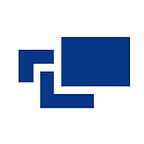Top 10 Best Practices for Logging Cache Operations in ASP.NET Core
Caching is a fundamental performance optimization technique, but its effectiveness hinges on proper monitoring and analysis. Logs are the lifeblood of troubleshooting and understanding cache behavior. However, generic logging practices often capture the critical details needed for efficient cache management.
This article delves into the top 10 best practices for logging cache operations in ASP.NET Core. Following these guidelines, you can transform your cache logs from a jumbled mess into a treasure trove of insights, enabling you to pinpoint performance bottlenecks, expedite debugging, gain deeper insights, and proactively identify problems.
Top 10 Best Practices for Logging Cache Operations
Here are the best practices for logging Cache Operations:
Best Practice 1: Standard Date and Time Format
Ensuring your cache operation logs utilize a consistent and standardized date and time format is crucial for effective analysis and correlation across multiple systems and time zones.
1. Leverage Libraries/Functions for Time Formatting:
Utilize built-in functions or libraries in your programming language to format timestamps in ISO8601 format (YYYY-MM-DDTHH:mm:ss.sssZ). This standardized format simplifies log parsing and ensures consistent timestamps across different systems.
Example Code (Python with datetime module):
import logging
from datetime import datetime, timezone
# Configure logging to use a custom formatter with ISO8601 timestamps
formatter = logging.Formatter('%(asctime)s %(levelname)s %(message)s')
formatter.converter = lambda timestamp: datetime.fromtimestamp(timestamp).astimezone(timezone.utc).isoformat()
cache_logger = logging.getLogger('cache')
cache_logger.addHandler(logging.StreamHandler())
cache_logger.setLevel(logging.INFO)
def get_data(key):
# Cache logic
if key in cache:
cache_logger.info(f"Cache hit: key={key}, value={cache[key]}")
return cache[key]
else:
cache_logger.info(f"Cache miss: key={key}")
# Fetch data from source and update cache
data = fetch_data_from_source(key)
cache[key] = data
return dataExplanation:
- We import the datetime module and define a custom formatter using logging.Formatter.
- The converter attribute of the formatter is set to a lambda function.
- This function takes the timestamp in seconds and converts it to a datetime object.
- We use as timezone (timezone.utc) to convert the timestamp to UTC and then format it using the ISO8601 format with isoformat().
2. Consistency Across Systems:
Ensure all systems generating logs related to cache operations (application, server, logs from different tools) utilize the same standardized date and time format. This consistency simplifies data aggregation and analysis across various sources.
Benefits:
- Easier log analysis and correlation from diverse systems.
- Straightforward sorting and filtering of logs based on timestamps.
- Improved compatibility with log processing and visualization tools that expect standardized formats.
Best Practice 2: Include Stack Trace and Thread’s Name
Including the stack trace when logging exceptions and the thread’s name when logging from a multi-threaded application can help identify the root cause and the context of the errors.
Include Stack Trace for Exceptions:
When logging cache-related exceptions (e.g., cache miss, eviction error) capture the stack trace. The stack trace reveals the call sequence leading to the exception, helping to pinpoint the location where the issue occurred.
Example (Python with traceback module):
import logging
import traceback
cache_logger = logging.getLogger('cache')
def get_data(key):
try:
# Cache logic
if key in cache:
cache_logger.info(f"Cache hit: key={key}, value={cache[key]}")
return cache[key]
else:
cache_logger.info(f"Cache miss: key={key}")
# Fetch data from source and update cache
data = fetch_data_from_source(key)
cache[key] = data
return data
except Exception as e:
cache_logger.error(f"Cache operation error: key={key}", exc_info=True)The exc_info=True argument in the error method ensures the stack trace is captured in the log message.
Include Thread Name (Multi-threaded Applications):
In multi-threaded environments, log messages originate from different threads. Include the thread name in your cache operation logs to identify which thread triggered the specific operation.
Example (Python with threading module):
import logging
import threading
cache_logger = logging.getLogger('cache')
def get_data(key):
# Thread name can be accessed using threading.current_thread().name
thread_name = threading.current_thread().name
try:
# Cache logic (same as previous example)
if key in cache:
cache_logger.info(f"[Thread {thread_name}] Cache hit: key={key}, value={cache[key]}")
else:
cache_logger.info(f"[Thread {thread_name}] Cache miss: key={key}")
# ... (rest of logic)
except Exception as e:
cache_logger.error(f"[Thread {thread_name}] Cache operation error: key={key}", exc_info=True)Benefits:
- Faster debugging by pinpointing the exact location of exceptions in the codebase.
- Easier identification of the specific thread causing cache-related issues in multi-threaded scenarios.
- Improved understanding of the context surrounding cache operations for better troubleshooting.
Best Practice 3: Use Event Correlation, Log Viewing, Log Reporting, and Log Analysis Tools
Effective logging of cache operations is crucial for monitoring performance, debugging issues, and optimizing cache utilization. Here’s how to leverage event correlation, log viewing, log reporting, and log analysis tools:
1. Log with Structured Data:
Include timestamps (preferably in a standardized format like ISO8601). Use clear and descriptive messages indicating the operation (e.g., “cache hit,” “cache miss,” “cache update”). Log the cache key and relevant data associated with the operation (e.g., item value, size).
Example (Python with structured logging library):
import logging
# Configure logging (example using DictConfig)
logging.config.dictConfig({
'version': 1,
'format': '%(asctime)s %(levelname)s %(message)s',
'handlers': {
'console': {
'level': 'INFO',
'class': 'logging.StreamHandler',
}
},
'loggers': {
'cache': {
'handlers': ['console'],
'level': 'INFO',
'propagate': False, # Avoid duplicate messages in root logger
}
}
})
cache_logger = logging.getLogger('cache')
def get_data(key):
# Cache logic
if key in cache:
cache_logger.info(f"Cache hit: key={key}, value={cache[key]}")
return cache[key]
else:
cache_logger.info(f"Cache miss: key={key}")
# Fetch data from source and update cache
data = fetch_data_from_source(key)
cache[key] = data
return dataLeverage Event Correlation Tools:
These tools aggregate logs from various sources (cache, application, server) and correlate them based on timestamps or other identifiers. This helps identify cause-and-effect relationships between cache operations and application behavior.
Example Tools:
- ELK Stack (Elasticsearch, Logstash, Kibana)
- Splunk
- Datadog
Utilize Log Viewing and Reporting Tools
These tools provide a centralized platform to view, filter, and search logs in real time or for historical analysis. They allow you to create dashboards and reports to visualize cache hit rates, miss rates, and eviction statistics, and identify trends.
Example Tools:
- Same as Event Correlation Tools (they often offer combined functionalities)
- Grafana
Implement Log Analysis Tools
These tools go beyond basic viewing and reporting, offering advanced analytics capabilities. They can detect anomalies in cache behavior, identify performance bottlenecks, and predict cache usage patterns.
Example Tools:
- Sumo Logic
- Honeycomb
Benefits:
- Faster troubleshooting by correlating cache operations with application events.
- Improved decision-making through insights on cache effectiveness and resource utilization.
- Proactive identification of potential cache issues before they impact performance.
- Generation of reports to track cache performance metrics over time.
Best Practice 4: Clear Providers
In ASP.NET Core, the WebApplication.CreateBuilder method adds a default set of logging providers. These providers are responsible for storing or displaying your logs.
However, there might be situations where you want to use a different set of logging providers. For example, you can use a third-party logging provider, or you might want to remove some of the default providers to reduce the amount of logging.
To override the default set of logging providers, you can call the ClearProviders method on the ILoggingBuilder instance returned by WebApplication.CreateBuilder. This removes all the ILoggerProvider instances from the builder.
After calling ClearProviders, you can add the logging providers you want by calling methods like AddConsole, AddDebug, AddEventSourceLogger, and so on.
Here’s an example of how you might do this:
var builder = WebApplication.CreateBuilder(args);
builder.Logging.ClearProviders();
builder.Logging.AddConsole();
var app = builder.Build();In this example, all the default logging providers are removed, and then the Console logging provider is added. This means that logs will only be written to the console.
This practice gives you more control over your logging configuration and can help you optimize your application’s logging to suit your needs.
Best Practice 5: Create Logs
Logging is a crucial part of any application for tracking its activities and diagnosing issues. In ASP.NET Core, the ILogger<TCategoryName> interface is used for logging.
The TCategoryName is typically the name of the class in which ILogger<TCategoryName> is being used. This helps relate log messages back to the code that produced them and offers control when filtering logs.
Here’s an example of how you might use ILogger<TCategoryName> in a controller:
public class HomeController : Controller
{
private readonly ILogger<HomeController> _logger;
public HomeController(ILogger<HomeController> logger)
{
_logger = logger;
}
public IActionResult Index()
{
_logger.LogInformation("Home/Index was called!");
return View();
}
}In this example, an ILogger<HomeController> is injected into the HomeController through the constructor. This is known as Dependency Injection (DI). The logger is then used to log an informational message when the Index action is called.
The ILogger<TCategoryName> interface provides several methods for logging at different levels of severity, including LogInformation, LogWarning, LogError, and others.
Using ILogger<TCategoryName> for logging is a best practice because it allows for flexible and context-specific logging. Using the class name as the category name, it is easy to filter logs based on their source. This can greatly aid in debugging and monitoring your application.
Best Practice 6: In-memory Caching:
In-memory caching in ASP.NET Core is a technique where data is stored in the server’s memory. This type of caching is particularly suitable for applications running on a single server or multiple servers using session affinity. Here’s why:
- Performance: In-memory caching can significantly improve the performance of an application by reducing the time required to fetch data from the data source. Since the data is stored in the server’s memory, it can be accessed much faster than stored data in a database or an external service.
- Scalability: If the application runs on multiple servers with session affinity (also known as “sticky sessions”), in-memory caching can affect it. Session affinity ensures that all requests from a client are routed to the same server, so the in-memory cache remains consistent across all requests from that client.
Here’s an example of how to use in-memory caching in ASP.NET Core:
public class HomeController : Controller
{
private IMemoryCache _cache;
public HomeController(IMemoryCache cache)
{
_cache = cache;
}
public IActionResult Index()
{
DateTime cacheEntry;
// Look for cache key.
if (!_cache.TryGetValue("_MyCacheKey", out cacheEntry))
{
// Key not in cache, so get data.
cacheEntry = DateTime.Now;
// Set cache options.
var cacheEntryOptions = new MemoryCacheEntryOptions()
// Keep in cache for this time, reset time if accessed.
.SetSlidingExpiration(TimeSpan.FromSeconds(60));
// Save data in cache.
_cache.Set("_MyCacheKey", cacheEntry, cacheEntryOptions);
}
return View(cacheEntry);
}
}In this example, the HomeController uses the IMemoryCache interface to get and set values in the cache. If the value exists in the cache, it is returned. If not, it is added to the cache and then returned.
However, it’s important to note that while in-memory caching can improve performance, it also consumes server memory. Therefore, it’s crucial to manage your cache carefully to ensure that application doesn’t consume more memory than is available. This can be done by setting an expiration time for your cached items, limiting the size of your cache, and removing items from the cache when they are no longer needed.
Best Practice 7: Distributed Cache
Distributed caching can greatly improve the performance and scalability of an app and is a great choice when we host our application on multiple servers or in the cloud.
ASP.NET Core supports different types of distributed cache implementations and it is easy to change the implementation later by just changing the configuration.
Regardless of the implementation working with the distributed cache, we always use the IDistributedCache interface.
Here’s an example of how to use the IDistributedCache interface:
public class ExampleClass
{
private IDistributedCache _cache;
public ExampleClass(IDistributedCache cache)
{
_cache = cache;
}
public async Task<string> GetCachedTimeAsync()
{
var cacheKey = "TheTime";
var existingTime = await _cache.GetStringAsync(cacheKey);
if (!string.IsNullOrEmpty(existingTime))
{
return "Fetched from cache : " + existingTime;
}
else
{
existingTime = DateTime.Now.ToString();
_cache.SetString(cacheKey, existingTime);
return "Added to cache : " + existingTime;
}
}
}In this example, the IDistributedCache interface gets and sets values in the cache. If the value exists in the cache, we return it. If not, we add it to the cache and then return it.
Distributed caching is a best practice in ASP.NET Core because it allows your application to scale across multiple servers and maintain consistent data across all instances. It’s useful in environments like a cloud or a server farm, where multiple instances of an application are running.
Using a distributed cache, you can ensure that all instances of your application work with the same data, which can help prevent issues like stale or inconsistent data. This is why it is considered a best practice for logging cache operations in ASP.NET Core when the app is hosted in a cloud or server farm.
Best Practice 8: Cache Tag Helper
It provides a way to dramatically improve the performance of your ASP.NET Core app by caching its content. This reduces the load on your server and can make your application faster for users.
Here’s an example of how to use the Cache Tag Helper:
<cache enabled="true">
Current Time Inside Cache Tag Helper: @DateTime.Now
</cache>In this example, the content inside the <cache> tags is cached. The enabled attribute determines if the content enclosed by the Cache Tag Helper is cached. The default is true. If set to false, the rendered output is not cached.
You can also set an absolute expiration date for the cached item with the expires-on attribute:
<cache expires-on="@new DateTime(2025,1,29,17,02,0)">
Current Time Inside Cache Tag Helper: @DateTime.Now
</cache>In this example, the contents of the Cache Tag Helper are cached until 5:02 PM on January 29, 2025.
The expires-after attribute sets the length of time from the first request time to cache the contents:
<cache expires-after="@TimeSpan.FromSeconds(120)">
Current Time Inside Cache Tag Helper: @DateTime.Now
</cache>In this example, the content is cached for 120 seconds after the first request.
The Cache Tag Helper also supports varying the cache by headers, query strings, and route data, which can be useful for caching different versions of content based on these values.
Best Practice 9: Response Caching
Response caching is a technique used in computing to store data frequently used in a cache. In web development and APIs, response caching can be used to improve the response time of requests by storing the results of frequently-used requests in a cache. This allows the API to quickly retrieve the cached results the next time the same request is made, instead of retrieving the data from the underlying data source.
Here’s why response caching is considered a best practice:
- Improved Performance: Caching API responses can significantly reduce the need for repeated requests to the API server, thereby reducing latency and decreasing the load on both the client and the server. This technique improves the responsiveness of applications that rely heavily on external data sources through APIs.
- Reduced Server Load: By storing copies of frequently accessed data in several places along the request-response path, caching can reduce the load on the source, such as a database, and provide quicker access to the data. This can improve the overall performance of a system.
- Enhanced User Experience: By using caching, APIs can provide a faster and more responsive user experience, as well as reduce the load on the data source, which can improve scalability.
Here are the simplified steps to implement response caching in ASP.NET Core:
STEP 1: Install the Middleware: First add the response caching middleware to your application. This is done in the ConfigureServices method of your Startup.cs file:
public void ConfigureServices(IServiceCollection services)
{
//...
services.AddResponseCaching();
}STEP 2: Use the Middleware: Next, use the middleware in the Configure method of your Startup.cs file:
public void Configure(IApplicationBuilder app, IWebHostEnvironment env)
{
//...
app.UseResponseCaching();
//...
}STEP 3: Add ResponseCache Attribute: Now, you can add the ResponseCache attribute to your action methods in your controllers. This attribute allows you to set the cache profile for an action method. For example, to cache a response for 60 seconds, you can do:
[ResponseCache(Duration = 60)]
public IActionResult Get()
{
return Content("This response is cached for 60 seconds.");
}In this example, the ResponseCache attribute indicates that the response should be cached for 60 seconds
However, when implementing caching in REST APIs, it is important to follow these best practices:
- Cache only non-sensitive and non-personalized data: Sensitive or personalized data should not be cached to prevent unauthorized access.
- Use appropriate cache expiration times: Balance freshness and performance by setting appropriate cache expiration times.
- Implement proper cache invalidation techniques: Ensure data consistency by implementing proper cache invalidation techniques.
Best Practice 10: High-performance Logging
This practice is particularly relevant when you’re dealing with applications that need to log extensively and maintain high performance.
For high-performance logging scenarios, use the LoggerMessage pattern. The LoggerMessage class in .NET provides a way to create cacheable delegates that require fewer object allocations and reduced computational overhead compared to traditional logger extension methods, such as LogInformation and LogDebug.
Here’s why the LoggerMessage pattern is beneficial for high-performance logging:
- Avoids Boxing: Logger extension methods require “boxing” (converting) value types, such as int, into object. The LoggerMessage pattern avoids boxing by using static Action fields and extension methods with strongly typed parameters.
- Efficient Message Template Parsing: Logger extension methods must parse the message template (named format string) every time a log message is writtenLoggerMessage only requires parsing a template once when the message is defined.
- Source-Generation Logging Support: In .NET 6 and later versions, instead of using the LoggerMessage class to create high-performance logs, you can use the LoggerMessageAttribute. This provides source-generation logging support designed to deliver a highly usable and highly performant logging solution for modern .NET applications.
Conclusion
By implementing these top 10 best practices for logging cache operations, you can transform your cache into a more transparent and manageable system. Structured logs enriched with context, standardized timestamps, and integration with analysis tools will empower you to:
- Optimize cache performance: Gain insights to fine-tune your cache configuration and resource allocation.
- Simplify troubleshooting: Quickly identify and resolve cache-related issues.
- Make data-driven decisions: Leverage log analysis to understand cache usage patterns and make informed choices about your caching strategy.
- Proactively manage your cache: Identify potential issues before they impact performance.
Effective cache logging is an investment that pays off in the long run. With the valuable insights gleaned from your logs, you can ensure your cache operates at peak efficiency, ultimately contributing to a more responsive and performant application.