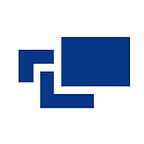State Management Libraries to Handle Large Datasets in Blazor Apps
Blazor is a powerful framework for building web applications using C# and .NET. As your app grows in complexity, managing the application state becomes critical. State includes user preferences, data fetched from APIs, UI component states, and more.
We will explore State Management approaches and libraries specifically tailored for Blazor applications dealing with substantial data.
Why Do We Need State Management Libraries?
- Data Persistence: Large datasets require efficient storage and retrieval mechanisms.
- Reactivity: When data changes, UI components must update accordingly.
- Scalability: Handling state across multiple components and pages can become unwieldy without proper management.
- SEO Considerations: Prerendering and SEO optimization benefit from well-organized state management.
Benefits of State Management Libraries:
- Predictable Flow: Libraries enforce unidirectional data flow, making debugging easier.
- Efficient Updates: Components re-render only when necessary, improving performance.
- Abstraction: Libraries abstract away low-level state handling, allowing developers to focus on app logic.
- Integration: Libraries seamlessly integrate with Blazor components, ensuring consistent state management.
State Management Libraries to Handle Large Datasets in Blazor Apps
Here are the most popular state management libraries and approaches to handle large datasets in blazor apps:
- Fluxor
- Blazored.LocalStorage
- Cortex.NET
- Prerendering
1. Fluxor
Fluxor is an open-source library designed specifically for managing application state within Blazor applications. It draws inspiration from the Flux pattern, which originally emerged in Facebook’s React ecosystem. The primary goal of Fluxor is to make state changes transparent, predictable, and easy to debug.
Flux Pattern is an architectural design that addresses the front end's complex state management challenges. The main goal of Flux is to make state changes transparent and predictable, simplifying unit testing and debugging.
Core Concepts in Fluxor:
- Stores: In Fluxor, a store represents a specific domain of your application state. Each store manages a particular aspect of your app, such as user authentication or a shopping cart. Stores act as the central hub for handling state-related operations.
- Actions: Actions are events triggered by user interactions or other system events. They describe what happened in your application (e.g., “Add item to cart”). When an action occurs, it is dispatched to the relevant store.
- Reducers: Reducers are responsible for processing actions and producing new states. They take the current state and an action as input and return an updated state. By enforcing immutability, reducers ensure that state modifications are predictable and consistent.
- Effects: Effects handle side effects, such as making API calls or interacting with external services. Unlike reducers, effects can perform non-pure operations. Separating effects from reducers keeps the latter pure and testable.
Fluxor has a unidirectional data flow pattern, which means data flows from parent components to children, preventing direct modification of parent or child state.
Here is an example that demonstrates how Fluxor manages state, actions, and reducers in a Blazor app:
STEP 1: Setting Up Fluxor: First, register the Fluxor services in your Program.cs file:
builder.Services.AddFluxor(o =>
{
o.ScanAssemblies(typeof(Program).Assembly);
o.UseRouting();
#if DEBUG
o.UseReduxDevTools();
#endif
});This will set up Fluxor for your Blazor app.
STEP 2: Creating a Counter Feature: Let’s create a counter feature that increments and decrements a value. Define an action to handle incrementing the counter:
public class IncrementCounterAction
{
// Any necessary data for the action (e.g., step value)
}Next, create a reducer to handle this action:
public class CounterReducer
{
[ReducerMethod]
public CounterState ReduceIncrementCounterAction(CounterState state, IncrementCounterAction action)
{
// Create a new state object with an incremented counter value
return new CounterState(state.Count + 1);
}
}The CounterState a class represents the state of our counter.
STEP 3: State and Store: Define the initial state for the counter:
public class CounterState
{
public int Count { get; }
public CounterState(int count)
{
Count = count;
}
}Create a store to manage the counter state:
public class CounterStore : Store<CounterState>
{
public CounterStore()
{
// Initialize the state (e.g., set initial count to 0)
State = new CounterState(0);
}
}STEP 4: UI Integration: In your Blazor component, inject the IState<CounterState> service:
@inject IState<CounterState> CounterStateUse the state in your component:
<h1>Counter Value: @CounterState.Value.Count</h1> <button @onclick="Increment">Increment</button>Implement the Increment method to dispatch the action:
private void Increment()
{
// Dispatch the action
Dispatcher.Dispatch(new IncrementCounterAction());
}STEP 5: Effects (Optional): If you need side effects (e.g., API calls), create an effect:
public class CounterEffects
{
[EffectMethod]
public async Task HandleIncrementCounterAction(IncrementCounterAction action, IDispatcher dispatcher)
{
// Perform any necessary side effects here
// For example, update the server with the new count
}
}Effects keep reducers pure by handling non-pure operations.
Benefits of Using Fluxor:
- Predictability: Fluxor’s strict data flow simplifies debugging. You can trace how actions lead to state changes. Predictable behavior makes it easier to maintain and troubleshoot your app.
- Zero Boilerplate: Fluxor minimizes repetitive code. You define actions, reducers, and initial state succinctly. This simplicity allows you to focus on your application logic.
- Performance: Immutability ensures that only necessary components re-render when a state changes. This optimization improves performance, especially in large applications.
- Testability: Actions and reducers are easy to test in isolation. You can verify that state changes occur as expected.
Limitations:
- Understanding Fluxor’s concepts may take time, especially if you’re new to the Flux pattern. Invest time in learning the library to reap its benefits.
- Consider Fluxor when dealing with more complex state requirements.
Read: Tools to build ASP.NET Blazor Apps
2. Blazored.LocalStorage
Blazored.LocalStorage is an open-source library specifically designed for Blazor applications. Its primary purpose is to simplify working with local storage, allowing you to store and manage data on the client side.
In version 4, Blazored.LocalStorage switched to using the default JsonSerializerOptions from System.Text.Json. If you were using custom options in v3, you’ll need to adjust your configuration.
For backward compatibility, configure Blazored.LocalStorage with the following settings:
builder.Services.AddBlazoredLocalStorage(config =>
{
config.JsonSerializerOptions.DictionaryKeyPolicy = JsonNamingPolicy.CamelCase;
// Other options...
});Here is an example of how to store and retrieve data from local storage using Blazored.LocalStorage:
STEP 1: First, make sure you’ve added the Blazored.LocalStorage package to your project. You can do this via NuGet or the .NET CLI.
For example, using the .NET CLI:
dotnet add package Blazored.LocalStorageSTEP 2: Setup in Startup.cs: In your Startup.cs file, register the local storage services with the service collection:
public void ConfigureServices(IServiceCollection services)
{
// Other services...
services.AddBlazoredLocalStorage();
}STEP 3: Usage in a Blazor Component: Here is an example where you want to store a user’s name in local storage.
Inject the ILocalStorageService into your Blazor component:
@inject Blazored.LocalStorage.ILocalStorageService localStorageIn your component, you can set and retrieve the user’s name:
@code {
private string userName;
protected override async Task OnInitializedAsync()
{
// Set the user's name
await localStorage.SetItemAsync("name", "John Smith");
// Retrieve the user's name
userName = await localStorage.GetItemAsync<string>("name");
}
}
<h1>Hello, @userName!</h1>In this example, we set the name “John Smith” in local storage and then retrieve it to display in the UI.
Benefits:
- Simplified Local Storage Interaction: Blazored.LocalStorage streamlines working with local storage in Blazor. You can easily store and retrieve data without dealing with low-level APIs.
- Automatic Serialization and Deserialization: When saving or retrieving values, the library handles serialization and deserialization automatically. Complex objects (e.g., dictionaries, lists) are serialized for storage and deserialized when retrieved.
- Large Data Storage: Local storage can store substantial amounts of data (compared to session storage). Use it for user preferences, cached form data, or other persistent client-side data.
- Cross-Tab Persistence: Data stored in local storage persists across browser tabs. Users can close and reopen tabs without losing their stored settings.
Limitations:
- Local storage is specific to a domain (origin). Data saved in one domain’s local storage won’t be accessible from another domain.
- Local storage has a size limit (usually around 5–10 MB per domain). Be careful to store large datasets, as exceeding this limit can cause issues.
- Data stored in local storage is accessible to JavaScript running on the same domain. Avoid storing sensitive information (e.g., tokens, passwords) unless properly encrypted.
- Accessing local storage is synchronous, which means it can block JavaScript execution. Be cautious when dealing with large data sets to avoid performance bottlenecks.
3. Prerendering
Prerendering, a technique where the initial HTML content of a web page is generated on the server before being sent to the client, offers several advantages when dealing with substantial data:
- SEO Optimization
- Faster Indexing
- Reduced Time-to-Content
- Balancing Performance and SEO
Prerendering ensures that your large dataset content is visible to search engines during the initial page load. Without prerendering, search engines might miss dynamically loaded content (e.g., data fetched via JavaScript), impacting your SEO efforts.
To know more about prerendering in detail click — Prerendering in ASP.NET Core Blazor Components
4. Cortex.Net
Cortex.Net simplifies state management by transparently applying functional reactive programming (TFRP). It is a port of the popular MobX library in the JavaScript ecosystem. While MobX leverages prototype-based inheritance, Cortex.Net adapts to C#’s class-based inheritance model. This includes UI rendering, data serialization, server communication, and more.
Let’s see how to use Cortex.Net for state management in your Blazor applications:
STEP 1: NuGet Installation: Start by installing the main Cortex.Net NuGet package:
Install-Package Cortex.NetIf you’re working with Blazor, consider adding the Cortex.Net.Blazor package:
Install-Package Cortex.Net.BlazorSTEP 2: Weaving for Transparent Observables: Cortex.Net supports weaving, which creates a transparent observable state.
To enable weaving, create a FodyWeavers.xml file in your project (if it doesn’t exist).
Add the following line to the file:
<Weavers> <Cortex.Net /> </Weavers>Weaving ensures that the derived state updates automatically whenever the application state changes.
Example Usage: Suppose you have an observable state representing a list of users:
using Cortex.Net; public class UserStore { public IObservableList<User> Users { get; } = new ObservableList<User>(); }Updating State: You can add or modify users in your Blazor components:
@page "/users" @inject UserStore UserStore <h1>Users</h1> <ul> @foreach (var user in UserStore.Users) { <li>@user.Name</li> } </ul> @code { protected override void OnInitialized() { // Add some sample users UserStore.Users.Add(new User { Name = "Alice" }); UserStore.Users.Add(new User { Name = "Bob" }); } }Benefits:
- Reactive State Management: Cortex.Net ensures that anything dependent on the application state updates reactively. When dealing with large datasets, this approach keeps UI components synchronized with the data. Cortex.Net efficiently propagates updates to relevant parts of your Blazor app as your dataset changes.
- Integration with Blazor: Cortex.Net seamlessly integrates with Blazor components providing mechanisms to store and update the application state. Blazor renders the UI based on this state, ensuring efficient synchronization.
Limitations:
- Cortex.Net introduces a learning curve, especially for developers new to reactive programming concepts and weaving.
- While Cortex.Net provides powerful features, consider whether its complexity aligns with your project’s needs. For simpler apps, other state management solutions might suffice.
Conclusion
As your app grows, consider the trade-offs between complexity and benefits, and choose the state management approach that aligns with your project’s needs. Whether you’re optimizing for performance, SEO, or user experience, thoughtful state management is a key ingredient in building successful Blazor apps.
Happy coding!